Fix Terabox Connection Issues: Quick and Easy Solutions
Sometimes you tried to open your favorite Terabox app in android phone and you see a pop-up message notifying that it can’t connect? Really frustrating, isn’t it?
Don’t worry; I’ll here to show you complete step by step method for how to fix Terabox connection issue quickly! so stay tuned with me
Complete Method of solving Terabox connection Problem
To begin with, go to the home screen of a smartphone or tablet and search for option “settings”
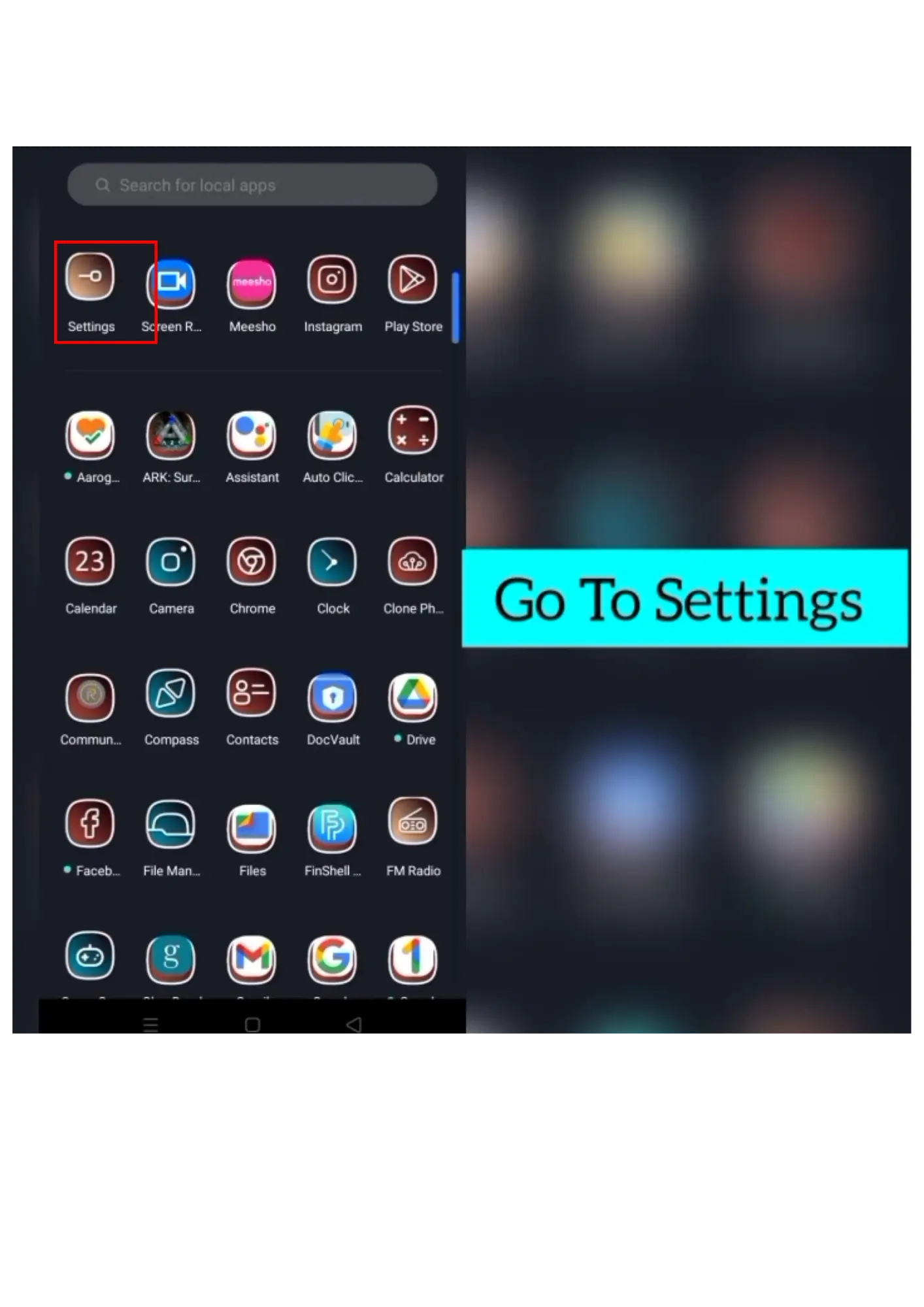
After you get to the settings, you will have a display showing various common settings options like Airplane mode, Wi-Fi, Bluetooth, and Display & brightness. You may need to scroll down a little bit for the “App Management” option, as soon as you find it, then click on “apps” as shown in left side picture, and then click on app list as shown in right side picture.

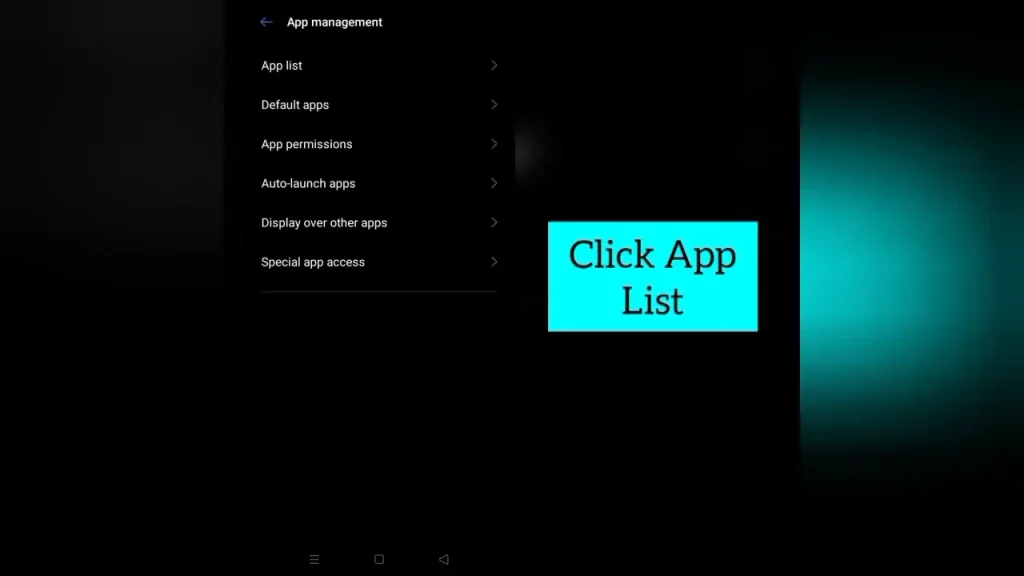
Now from the app list indicating this is a comprehensive list of apps on the device. Find Terabox app as shown in left side image, highlighted with a red rectangle, click on it and then go to its Data usage.
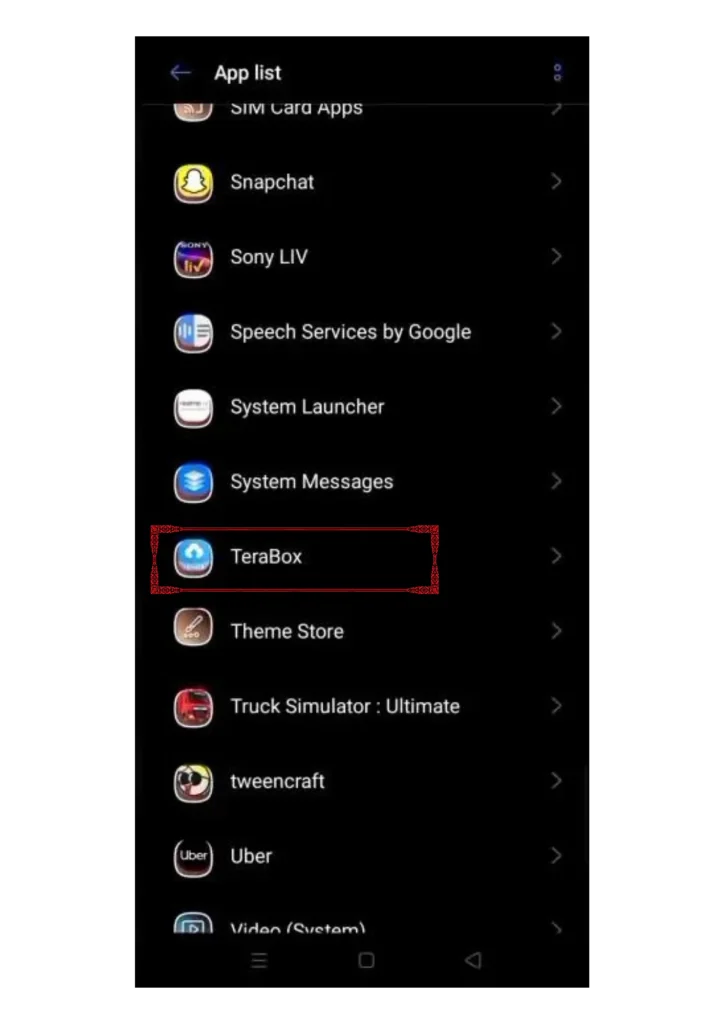
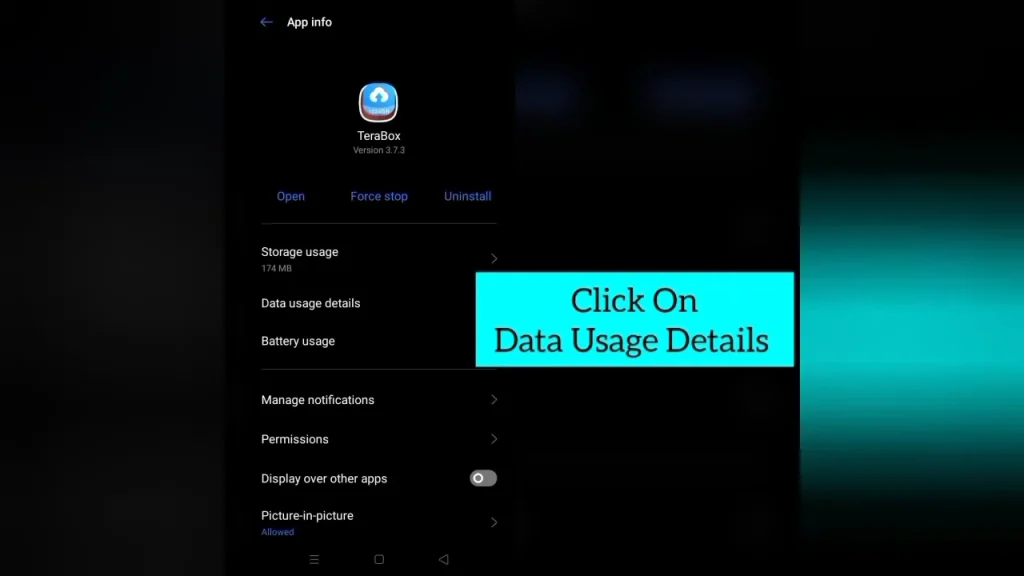
Later on, Enable Background Data for the purpose of smooth connectivity during usage of application. Now come back to the settings and then click on Sim card and Mobile Data for further settings.
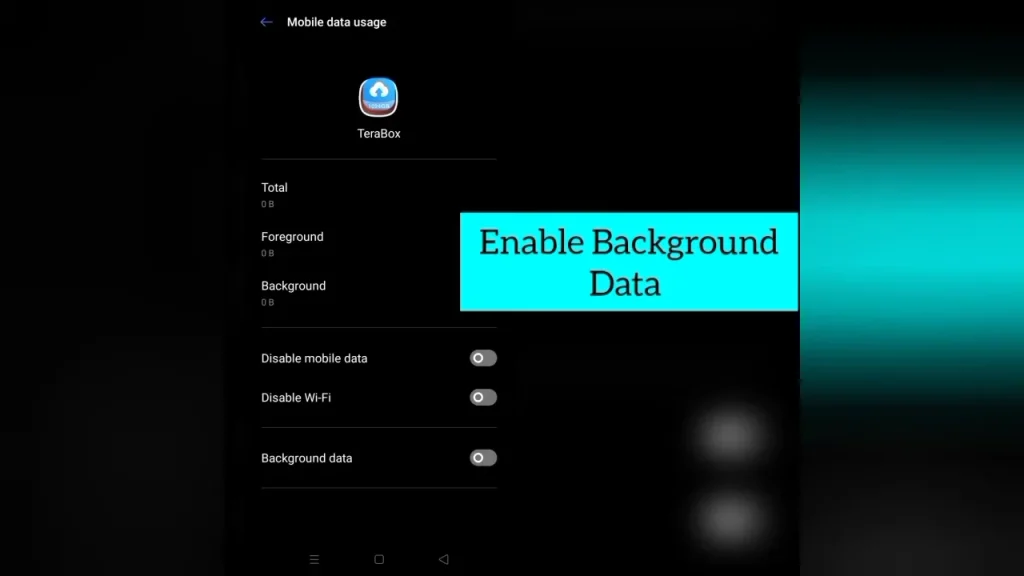
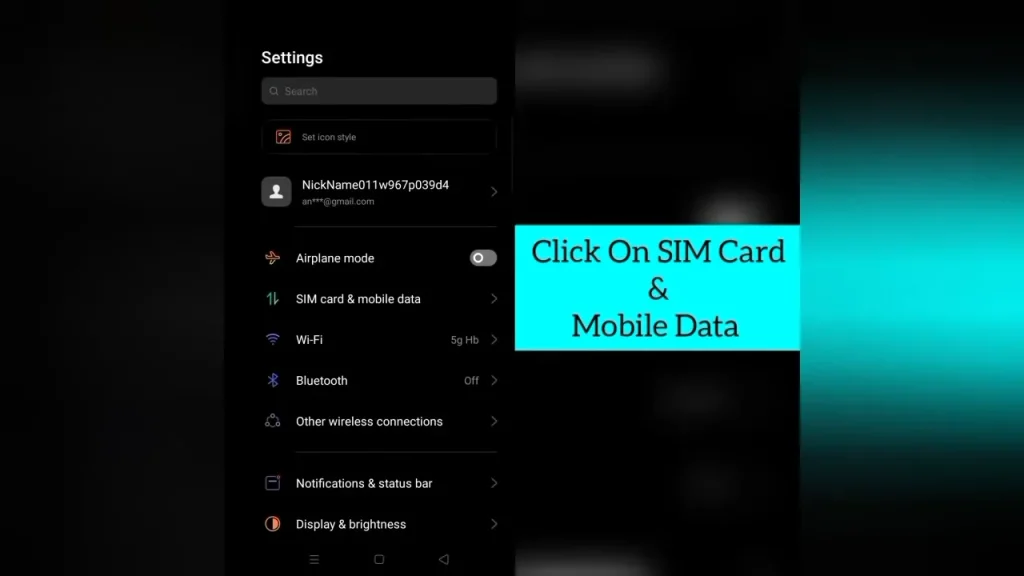
Moreover now got to the SIM option, and then click on the access point names for manual settings as shown in right side image.
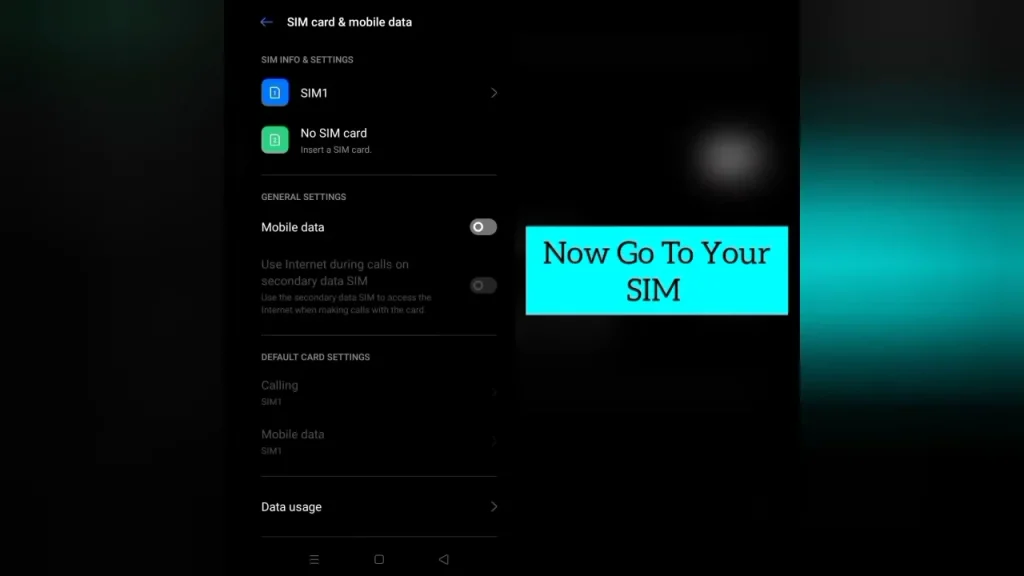
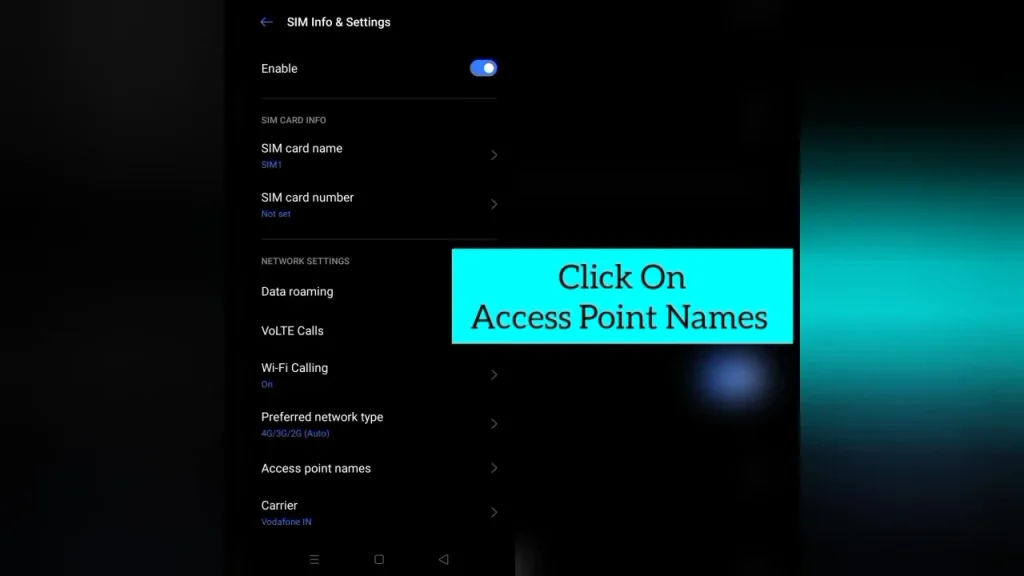
Once you have clicked two dots for reset access points that will erase all unwanted errors during Terabox connectivity issue, finally you will see an option to reset it or not as shown in right side picture.
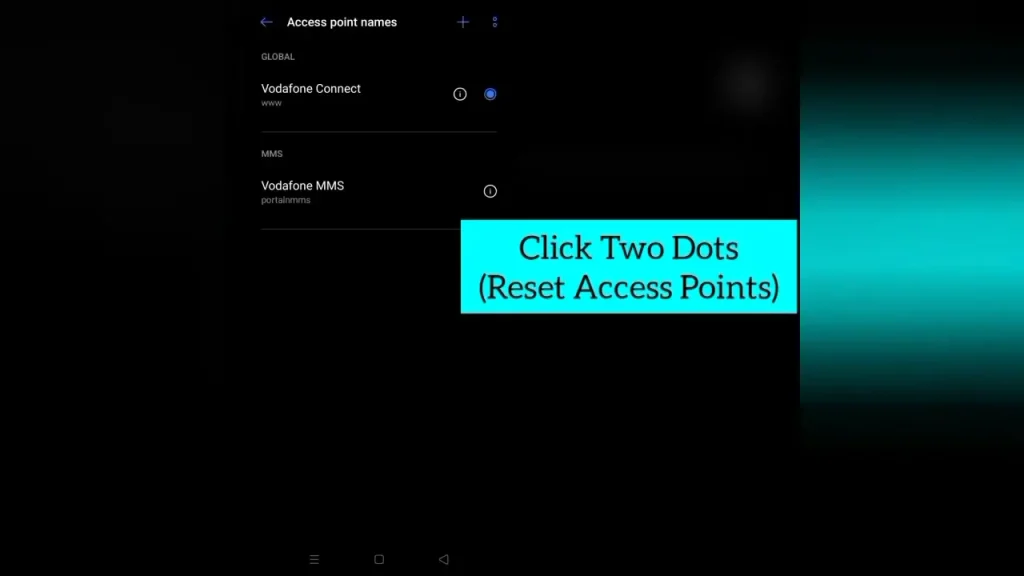
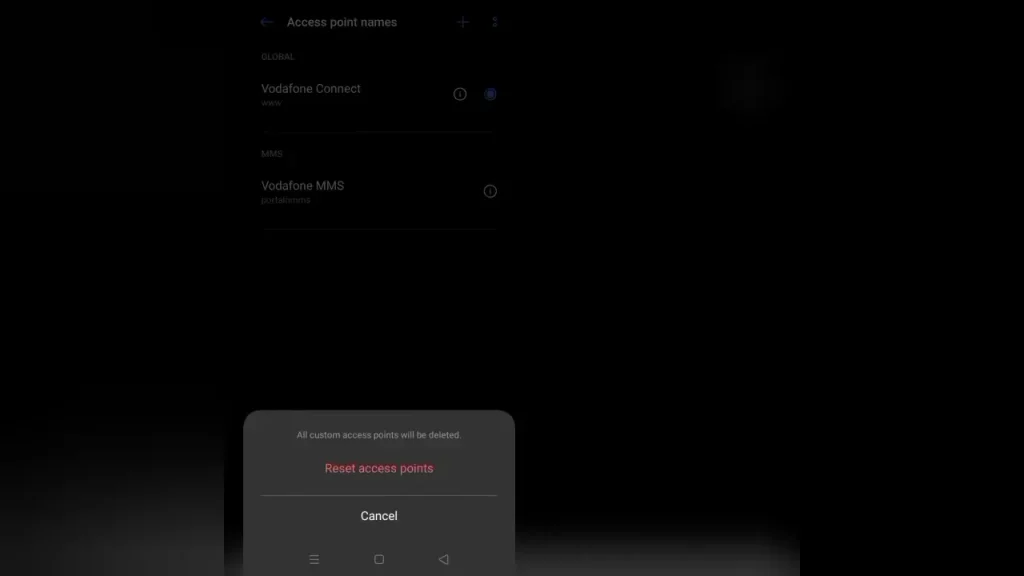
The moment you click it on “reset access point” you will see a notification of “default APN settings restored”, then you got option for the Preferred Network type. For that select the network.
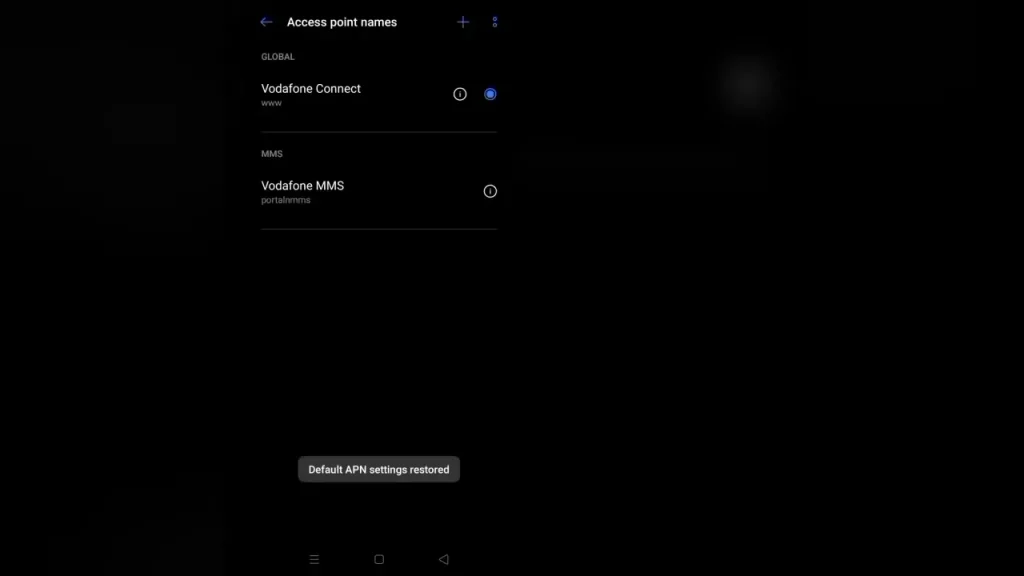
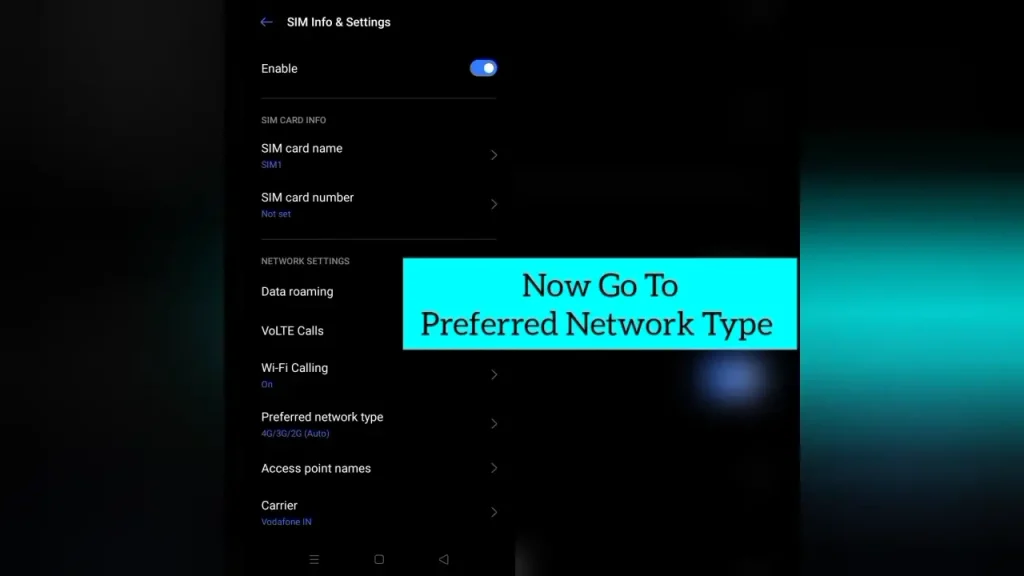
Select the network, which is 4G network and then reboot your phone in order to get Terabox work smoothly
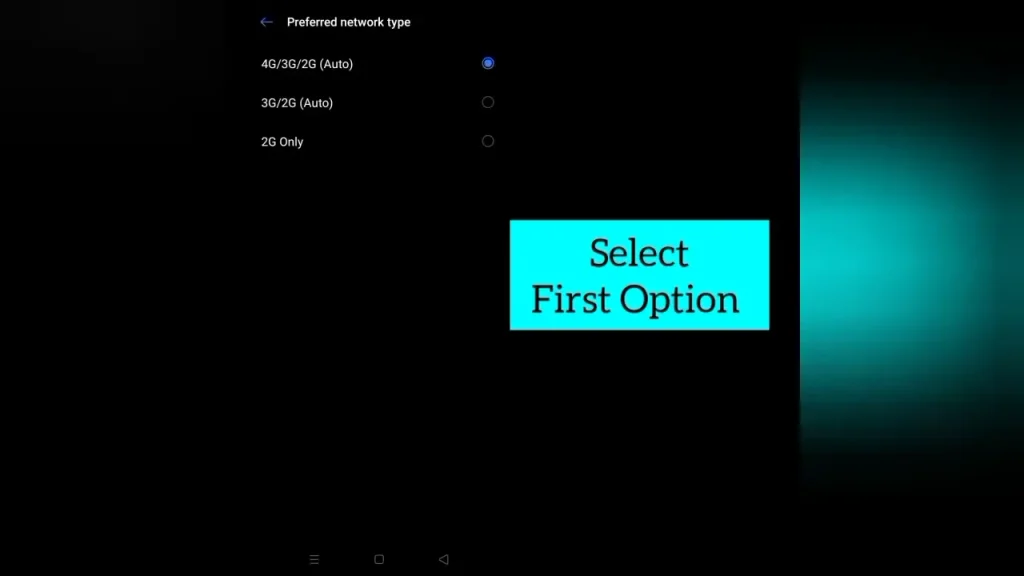
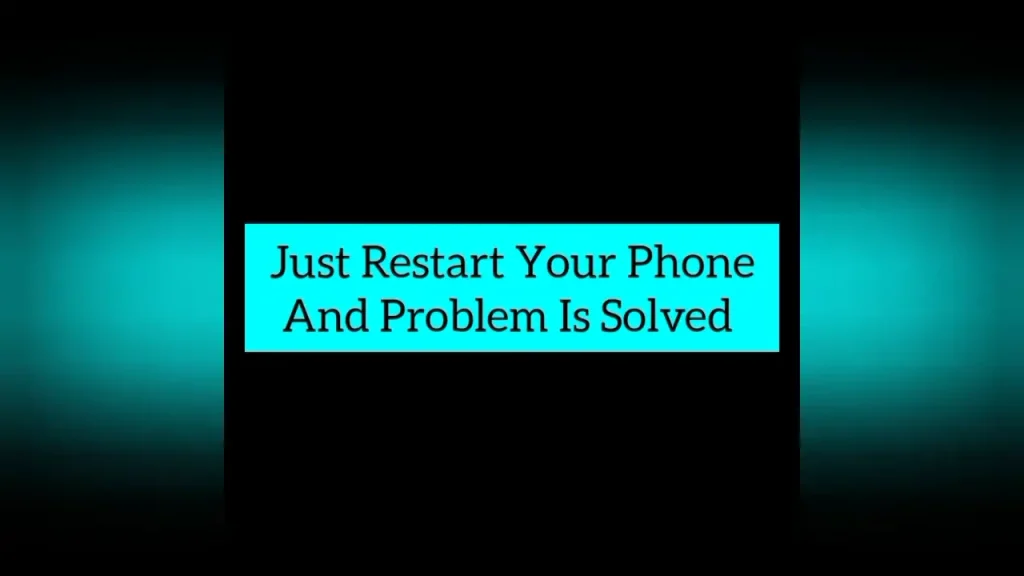
Conclusion
Fixing Terabox connection problems doesn’t have to be hard for its users. Following above simple steps will guide you about using your Terabox app easily and quickly on iOS and PC, including its Old versions. Remember to check your internet connection, update the app, and clear your cache. If these don’t work, try logging out and then sign in, or reinstalling the app from Google Play Store. Don’t forget that sometimes, the issue might be on Terabox’s server end, so checking their status page or keep communicate with their support can be helpful. With these tips and method, you will be able to solve most of the Terabox technical issues and hope to get back to your media files soon.

